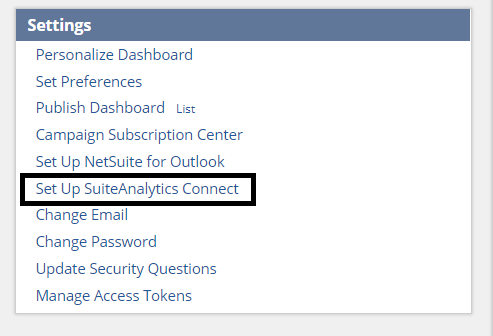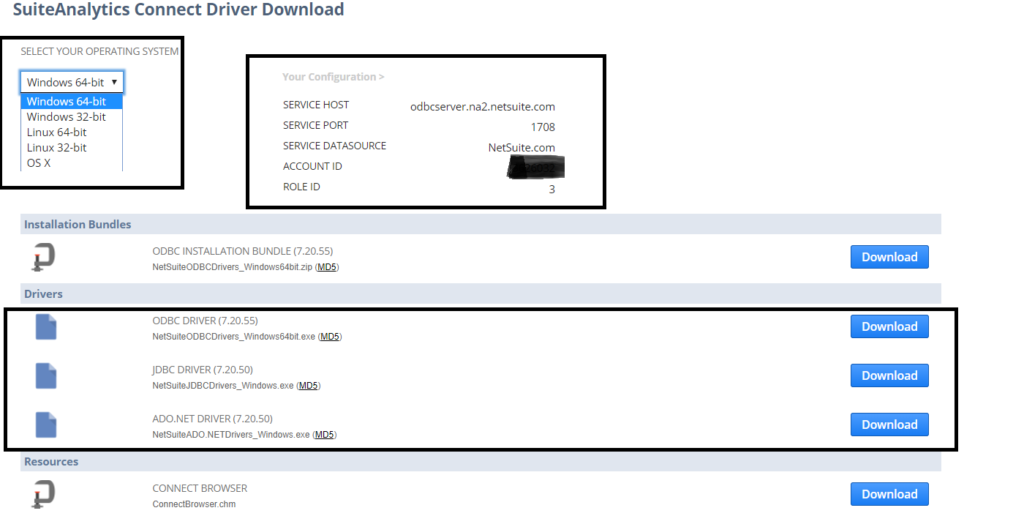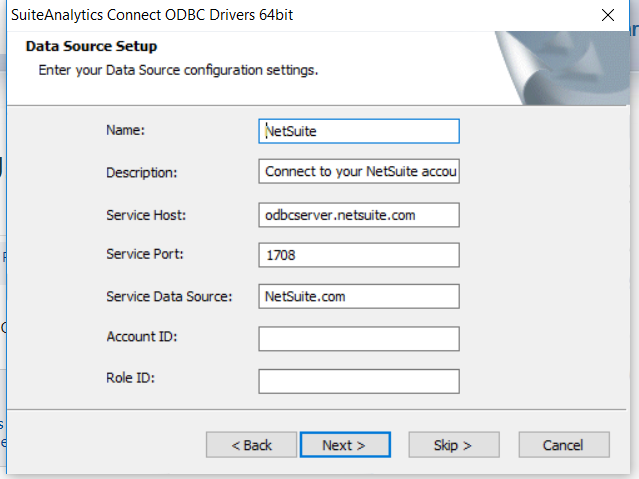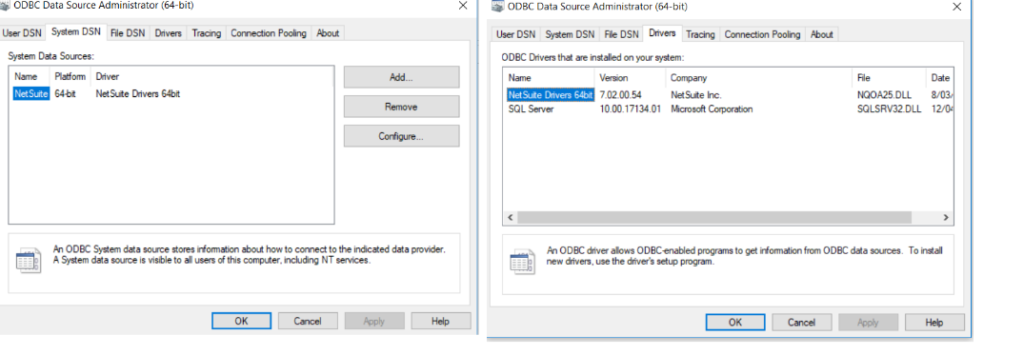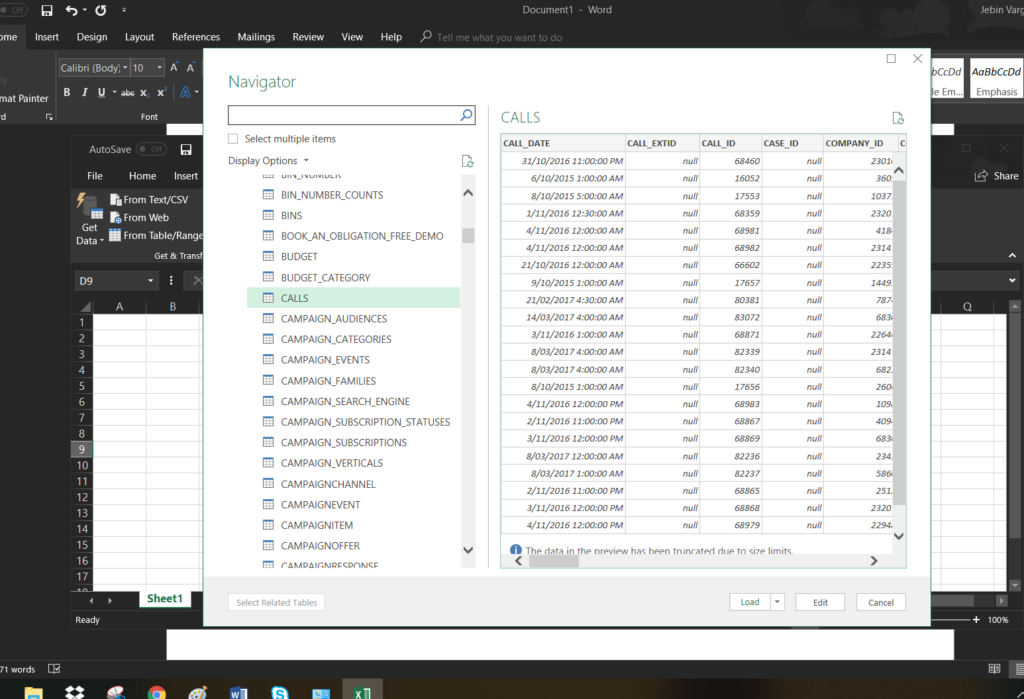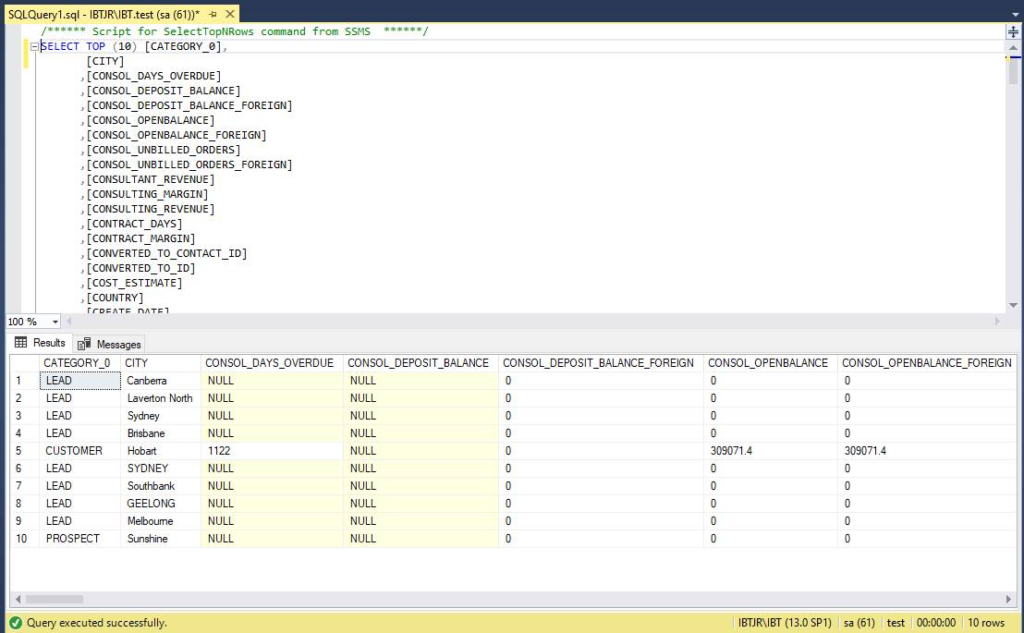[cmsmasters_row][cmsmasters_column data_width=”1/1″][cmsmasters_text]
The SuiteAnalytics Connect module enables you to access and query your NetSuite data using SQL through the following mainstream database standards: ODBC, JDBC and ADO.NET.
When enabled, the SuiteAnalytics Connect Service enables your business to archive, analyse, and report on its data using a third-party tool or any custom-built application, all while connecting from any type of device using a Windows or Linux operating system.
If your company elects to enable the Connect Service, NetSuite offers ODBC, JDBC, and ADO.NET drivers that you can download, install, and use to connect to the Connect Service. You can use a variety of compatible applications, including Microsoft® Excel, BIRST, Adaptive, or any other compatible application, to work with the Connect Service.
Important:
The SuiteAnalytics Connect Service provides a read-only method for obtaining NetSuite data. You cannot use the Connect Service to update NetSuite data.
Whether you wish to use an ODBC, JDBC, or ADO.NET driver to access the Connect Service, you must first enable the SuiteAnalytics Connect feature.
- Navigate to Setup -> Company -> Enable Features
- Click the Analytics
- Check the SuiteAnalytics Connect box

Note:
If you do not see this feature, it has not been provisioned for your account. Contact NetSuite Customer Support or your Account Manager for assistance.
Ok, if the above is enabled. Let’s give this a go. Let’s do this from the Administrator Role:
- Go to the settings portlet on your dashboard and click the “Set up SuiteAnalytics Connect” link:
- Upon clicking, you reach a page with some couple of options
- Choose the operating system
- Take note of the configuration details
- Choose the Driver of your requirement
- Once you download the driver, go ahead and install it. You will come across a page where you will be asked to enter the content shown in the configuration page, shown above.
- In my case, I am using the ODBC driver. You will notice that the NetSuite drivers gets installed and configured for you.
- Well, I am not going much into it, but with the options above, I have connected to NetSuite, in view mode, from my excel and my SQL query analyser. See screenshots below.
Here are some tips before we end:
- You can only use SELECT queries on NetSuite database.
- The tables you can see there are just Views in NetSuite’s end, that is why the statement #1 is the only possible command you can do.
Imagine what you can do with this, you can now create your own reports, desktop applications, and other stuff that is feeding on your NetSuite data.
Well, talking about Data management, you can also extract NetSuite data using Qlik Replicate, one of IBT’s product offering, into a database flavour of your choice such as SQL Server, Oracle, etc. If you are interested in to what Qlik has to offer, do let us know and one of our team members will get in touch with you.
Alternatively, you could contact Jianen (J) Ren , Director of Business Development & Solutions Sales, via jren@ibt.com.au or 0458 589 961.
[/cmsmasters_text][/cmsmasters_column][/cmsmasters_row][cmsmasters_row data_width=”boxed” data_padding_left=”3″ data_padding_right=”3″ data_top_style=”default” data_bot_style=”default” data_color=”default” data_bg_position=”top center” data_bg_repeat=”no-repeat” data_bg_attachment=”scroll” data_bg_size=”cover” data_bg_parallax_ratio=”0.5″ data_padding_top=”0″ data_padding_bottom=”50″ data_padding_top_laptop=”0″ data_padding_bottom_laptop=”0″ data_padding_top_tablet=”0″ data_padding_bottom_tablet=”0″ data_padding_top_mobile_h=”0″ data_padding_bottom_mobile_h=”0″ data_padding_top_mobile_v=”0″ data_padding_bottom_mobile_v=”0″ data_shortcode_id=”sq1rho1f6m”][cmsmasters_column data_width=”1/1″ data_bg_position=”top center” data_bg_repeat=”no-repeat” data_bg_attachment=”scroll” data_bg_size=”cover” data_border_style=”default” data_animation_delay=”0″ data_shortcode_id=”liv0dvygcf”][/cmsmasters_column][/cmsmasters_row]