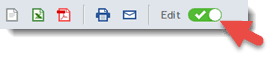[cmsmasters_row][cmsmasters_column data_width=”1/1″][cmsmasters_text]
Q: “Oops, I just imported some records into NetSuite via the CSV import, can we just delete them in one go or can I just delete that imported file in a single click”?
Hi everyone,
During my NetSuite client training sessions I’m often asked these very common questions within the NetSuite user universe:
“Oops, I just imported some records into NetSuite via the CSV import, can we just delete them in one go or can I just delete that imported file in a single click?”
or “I would like to import some data into Netsuite for now, but if I feel that it’s incorrect, can I just delete it later on in one click”
There is only one answer!
No, there is no one-click delete or undo for those CSV imported data….
If multiple records with data loaded through the CSV import are incorrect, you must delete each record one at a time. No mass delete option is provided at this time.
The Good News?
However, you can speed up the process of deleting the field data, instead of having to edit the data inline one field at a time.
Delete date via Inline Edit: (your role might not have the permission to do this, so always check with your administrator or do it from an administrator role)
1) Create a saved search to list out those records which you imported.
You could use the below criteria:
If its a transaction:
Source: CSV
Date Created:
Main Line: True
Type:
If it’s an Entity:
Date Created:
System Notes…Context: CSV
System Notes… Type: Create
Click on Preview or Save and Run and see if that’s the required data, else add more conditions under the Criteria to fine-tune your results. Do not proceed to the next step until you are sure that the data in the preview is the one you want to delete.
2) In the Results page, turn on Inline Editing:
3) Select an editable element, in the first row,
4) Select a batch to delete:
- Hold the Shiftkey then mouse-click the last line within the column to Delete the entire batch. The selected column will display a dotted border when selected.
- Hold the Ctrlkey then mouse-click on specific lines within the column to only delete specific records from the list
5) With all of those fields in the column highlighted, choose Delete Record from the menu on the left.
6) Click OK from the pop-up warning to continue.
Well, if you find this tricky, confusing, challenging or scary….. we are always here to help. Do not hesitate to contact me direct below or the IBT team.
[/cmsmasters_text][cmsmasters_button shortcode_id=”u7tfs1iavk” button_link=”http://ibt.com.au/contact-us/” button_target=”blank” button_text_align=”center” button_font_weight=”default” button_font_style=”default” button_text_transform=”default” button_icon=”cmsmasters-icon-custom-brain” button_border_style=”default” animation_delay=”0″]More Questions? – Ask IBT direct[/cmsmasters_button][/cmsmasters_column][/cmsmasters_row][cmsmasters_row data_width=”boxed” data_padding_left=”3″ data_padding_right=”3″ data_top_style=”default” data_bot_style=”default” data_color=”default” data_bg_position=”top center” data_bg_repeat=”no-repeat” data_bg_attachment=”scroll” data_bg_size=”cover” data_bg_parallax_ratio=”0.5″ data_padding_top=”0″ data_padding_bottom=”50″ data_padding_top_laptop=”0″ data_padding_bottom_laptop=”0″ data_padding_top_tablet=”0″ data_padding_bottom_tablet=”0″ data_padding_top_mobile_h=”0″ data_padding_bottom_mobile_h=”0″ data_padding_top_mobile_v=”0″ data_padding_bottom_mobile_v=”0″ data_shortcode_id=”sq1rho1f6m”][cmsmasters_column data_width=”1/1″ data_bg_position=”top center” data_bg_repeat=”no-repeat” data_bg_attachment=”scroll” data_bg_size=”cover” data_border_style=”default” data_animation_delay=”0″ data_shortcode_id=”liv0dvygcf”][/cmsmasters_column][/cmsmasters_row]